It is hard to define how many people love iOS or Android. If we look at the stats, then the number of users of Android mobile is quite similar to that of iOS users. Everyone has their preferences. Some may like using iOS. It has often been observed that some people use both iOS and Android devices. So if they want to share their details from one system to the other, it becomes a clear mess. So the files can be shared between Android and iOS using different methods.
Whereas iOS shares file using air drop or iCloud. So this post will be giving you an idea of how to transfer WhatsApp chat between Android and iOS. One thing to know is that WhatsApp has no feature that will help you transfer the data. If you have opened the backup, then only messages will be saved.
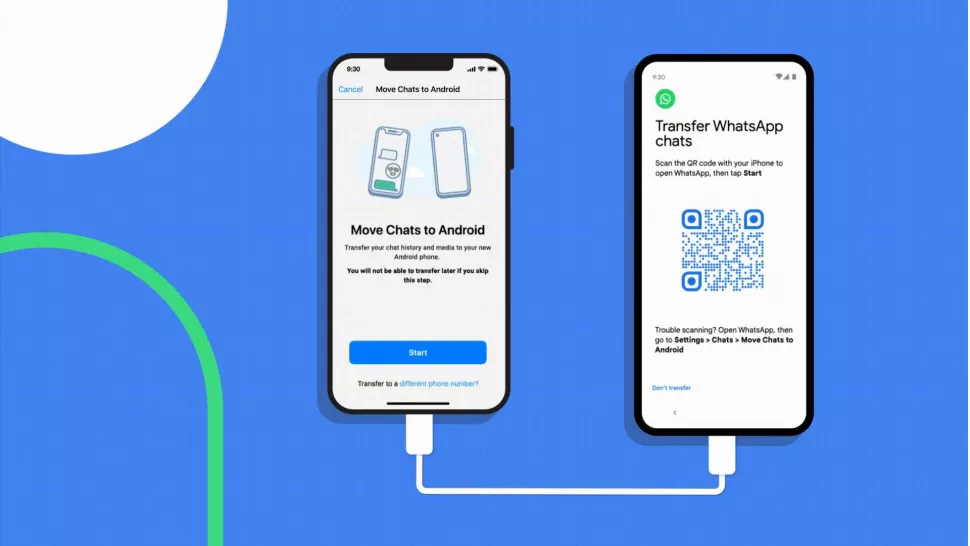
Have you checked the latest feature of WhatsApp?
Recently what’s up has announced that users can share their chat from Android to iOS. Similarly, the files from iOS can be shared with the Android device. It’s an amazing feature that was first introduced last year at the time of the Galaxy event. Before introducing this feature, people have to rely only on the 3rd party applications. The 3rd party app was saved, but some were scam sites. However, this feature is initially available for only the beta version users. One thing not included with this feature is the transfer of call history and Payments made from WhatsApp.
How to shift chat from an Android device to iPhone
While changing from one phone to another, it is important to ensure that the photos, contacts and necessary files are also shared. Especially in this first phase world, everything is saved on your mobile phone then it becomes really important to share all the documents. IOS and Android are two different things, so it becomes difficult to share files between them.
One more important thing to note here is that WhatsApp on iPhone and Android are completely different; hence, it becomes difficult to transfer the file. Various methods have been programmed to allow users to share WhatsApp chat from Android to iOS. One of the most common methods Of shifting is using your Android phone. Below are the steps which you need to follow:
Firstly,
Firstly, open the app to move your chat from Android to iPhone. You will be getting a code on the iPhone. You will see the option of continuing selected. Now choose the option of WhatsApp, which is present on the transfer data screen.
After that,
Select Start which is present on Android devices. Now your files and chat will be exported from Android to iOS. Once you complete the transfer of data, then you can delete the app. Select the next option, which will take you back to the IOS app.
Finally,
Once all the files are transferred, you will receive a message that all the files have successfully been transferred to iOS.
Remember to update WhatsApp frequently, as the new version contains the file transfer feature. Once you have updated, you might need to log in again with your ID and password. After that, select the option of start, which will initiate the file transfer process. One thing to remember here is that if you want to save your files, you need to make a backup. Data will also be there in the Android device until it is deleted or uninstalled.
Utilising the Google Drive
One more method to transfer the file is AnyTrans. It is the most commonly used application for people who wish to transfer WhatsApp chat from an Android device to iPhone. It is a free application which is used with Google Drive. It involves message decrypting. After that, only in transfers the data. So below are the methods which you can follow to transfer the chat.
- Install the AnyTrans application on your iPhone. Connect the iPhone to the desktop Pc or laptop with a USB cable. You will find an option for Message Manager, which is present on the left side.
- In the Message manager, select the option of Restore WhatsApp and then open Google drive. Login using the Google account. Now log in using the WhatsApp account on your Android device.
- Log in to the connected account. Now you can easily restore and Save the backup history. From there, select the folder which you wish to retrieve. Again, select the option of the message. Follow the methods provided on your screen to help decrypt the messages.
- After decryption of the message. WhatsApp will take your permission again to restore the old chats on your new phone. Grant the permission, and you can transfer the iPhone message history.
Summing Up
Retrieving the WhatsApp messages again takes work. Especially when you are switching from an Android device to an iPhone, both have different operating systems, so getting your WhatsApp message history becomes difficult. But recently, Apple has introduced a new feature to safely transfer your chats from an Android device to an iPhone.
We have mentioned two ways to easily transfer the files, including your photos, documents and chat. Other than that, you can also utilise some 3rd party apps to transfer the files. For example, AnyTrans and Airdroid is the most commonly used application which is a safe and reliable source for transferring data.
