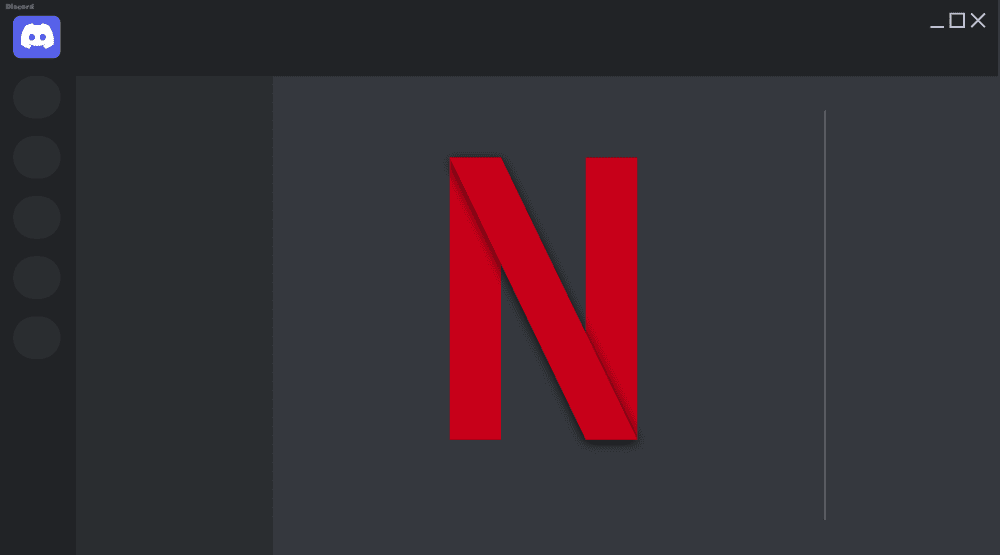To stream movies and TV via Discord, you’re going to add the service as a game first. You can use a streaming app or go through a browser. Depending on your browser, you may need to turn off hardware acceleration for it to work. Then queue the movie or show you want to watch.
Make sure you have permission to stream. Some Discord servers and roles restrict that to certain users. And before you share your screen, be sure to hide any sensitive information. Streaming on your PC can open you up to data or identity fraud if you’re not careful.
So let’s find out how to do that.
How to Stream Netflix on Discord
Streaming Netflix and other platforms through Discord requires adding your browser or Netflix app as “Game,” so Discord knows you need to stream it. Here’s how to stream Netflix on Discord in a few quick steps.
These steps also apply to Amazon Prime, Disney+, and a variety of other streaming services.
- Open a browser window or Netflix app and sign in as needed.
- Open Discord and connect to a server (or create your own Discord server) where your role has permission to share your screen with others.
- Select the Settings icon in the lower-left corner.
- Select Game Activity from the menu on the left.
- Select Add it at the top of the screen. Then choose your browser window with the active streaming service or Netflix app from the drop-down menu and select Add Game.
- Exit the Settings menu and select the Display button at the bottom left.
- Select the app or browser window you want to stream.
- Choose your preferred streaming settings. Anything above 720p and 30 FPS will require a Discord Nitro account.Select Go Live to start streaming.
- You’ll see a preview window with your Netflix stream. The movie or TV show starts, and you should see it appear in the preview, but you can pause if you click outside to save system resources.
- Double-click or tap on it to get a larger view of the stream, as well as your webcam if you’re also streaming yourself.
How to Stream TV Shows & Movies on Discord From my PC
To stream any movie or TV show stored locally on Discord, follow the same steps as on Netflix. Except, instead of opening a browser window, you have to open the content in your preferred video playback app, such as VLC or Windows Media Player.
From there, you’ll need to add that app using the Game Activity menu, as noted above, and then start your stream.