Google is among the biggest multinational companies known for having its browser. But not only in the field of web search, it also has its own technological devices, including phones, earphones, and headphones. One of the most commonly used products by Google is Google pixel buds. A few days back, Google released its pixel pro two, which will cost you around $199.
But after purchasing the Google pixel buds, the next step is to connect those with your device. The pixel buds can be connected to Apple phones, Android, or even your desktop system, such as a PC or laptop. So there are various methods to pair the pixel buds, and, especially for Android, there are new features you can try to connect the pixel buds. So in this article, we will discuss how to pair Google pixel buds with different devices.
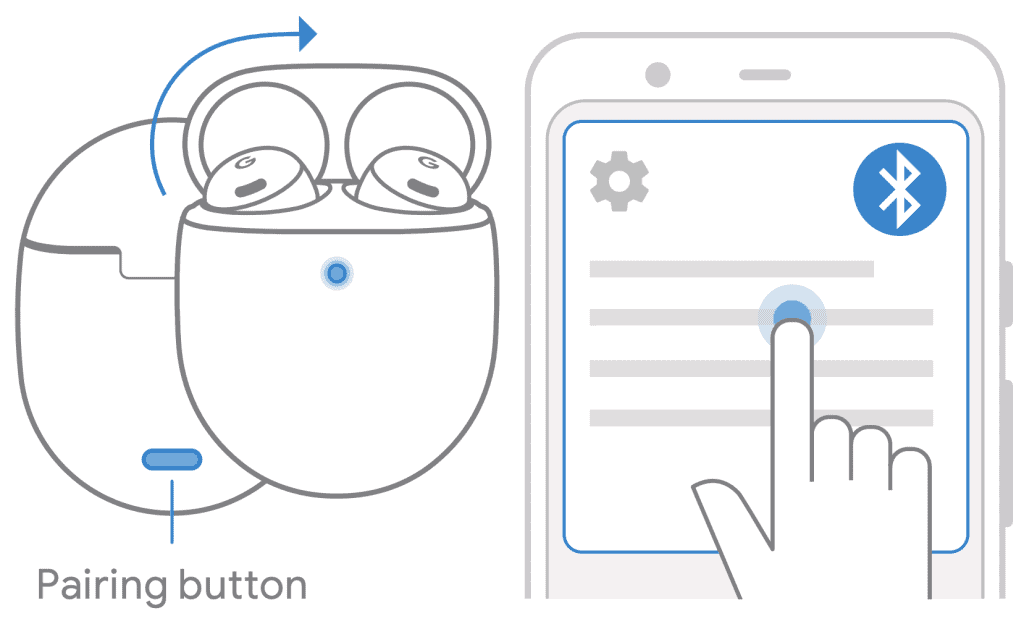
Methods to pair the Google pixel buds with different devices
You must follow different steps to connect to your Google pixel buds for different devices.
1. Pairing Pixel buds with an Android phone and tablet
Now let’s see how to connect to Google. One of the best methods which can be utilized to pair the pixel birds with the Android tablet or phone is the fast pairing option. For this, you need to keep your wireless earbuds in the case. After that, switch on your tablet on your phone. An alert will be generated after a few seconds, asking you to pair your pixel buds with your device.
After one or 2 seconds, the earbuds pro will be paired with your Google Pixel phone. You should download the pixel app if you need a Google Pixel phone. But if you already have the pixel phone, you might not need to download the pixel app as it is already in the operating system. You can pair it with nonpixel devices by entering your phone’s settings. There you will find the option of Bluetooth. After that, you can select the earbuds name from your Bluetooth connection setting, and it will be connected.
2. Pairing Pixel buds with Android +6.0 versions
As we have seen above, pairing the pixel buds with all Android phones. Now is the time to see the pairing process with devices having Android 6.0 version or above.
Unpack the pixel buds
Before you start the process of pairing, look for the protective film which is there in between the case and the earbuds. If you found one, then remove it before charging.
Look for charging
So before you go into connecting your pixel, buds first charge for 10 seconds by keeping the earbuds inside the case. Charge the pixel words by closing the lid. While charging, if an orange LED light is visible, your earbuds’ battery is low. In such conditions, the earbuds won’t connect. You can wait for a few seconds once the light turns to white then you can start the process of connecting.
Turn the Bluetooth on.
Now is the time to google pixel buds. It would be best if you switched on the Bluetooth options by going to your phone’s settings. In the settings, you can find the option of Bluetooth. Turn the switch on.
You should note here if you are pairing the pixel buds after taking them out from the case. Then see if the light or the indicator of the buds matches. At the time of charging green light will appear, which indicates it is charging.
3. Pairing Pixel buds with Apple iPhone or MacBook
Apple is among the biggest smartphone company. So if you wish to connect your Apple iPhone or Mac book, you can use the method of fast pairing. You will find a Button for pairing at the bottom of the pixel bud case to pair the iPhone and the buds. Now keep your earbuds inside the case and keep it open. After that, press the button which is there on the pixel buds.
After that, the light will start blinking, indicating that you can connect your device. So go to your mobile setting and find the option of Bluetooth menu. From there, you can select the pixel buds. Below is a detailed description of fast pairing.
Fast pairing
This is among the most commonly used methods to pair pixel buds with your iPhone. In this method, first, you need to Charge the Google buds. It won’t take much time. You need to charge it for 10 minutes. But before charging, remember to remove the plastic covering between the buds and the case. Now on your mobile phone, turn on your device. After that, open the case of pixels buds. Once you open it, you will find a pop-up message where you can connect the air buds. This method is not only used by iPhones but is also built for connecting the pixel buds to computer.
Force fast pairing
Another method that can be used to pair the Pixel buds with your mobile device is using the force pairing method. In this method, you need to keep your earbuds inside the case. After that, press the button for a longer period. Once the manual pairing is turned, the light will automatically start blinking, indicating that it is ready to be paired with your device.
4. Pairing Pixel buds with Laptop
If you are using your laptop and you want to connect your pixel buds to computer, then it can be possible by following the steps given below:
- Using Mac OS, you will find a Bluetooth icon at the bottom of the taskbar.
- Afterward, select the Bluetooth icon on the left side of the taskbar.
- Turn your Bluetooth on your laptop.
- After that, press the button which is there on the pixel buds.
After that, the light will start blinking, indicating that you can connect your device. Now on your computer, allow pixel birds to pair and start listening to your favorite track.
Summing Up
In this article, we have how to pair Google Pixel buds. Pairing the Google Pixel buds is not a difficult process. You must follow a few steps to connect your device with the Pixel buds. The most widely used method of pairing is fast pairing and force pairing. For various devices, there are different types of methods that you need to follow.
For example, there is a different process for pairing the Google buds in Android phones, and for Apple smartphones, you need to follow some other steps. So in this article, we have explained each of the processes you need to follow in detail. Even after you find any difficulty, you can visit the official site of Google, where you will find the installation process.
