The function keys on a laptop keyboard are underrated, to say the least, and even though they are not used as often as they should be, their use does give you utility.
We will now tell you what these keys are for and what their main functions are on your keyboard. The typical users never use more than a couple of these keys, like refreshing the browser page using F5 or closing the window using ALT + F4.
How are you going to know that you should use the function keys if you don’t even know what they do? To help you understand the purpose of these little gadgets, we’ve put together this list of the most useful function keys and their functions.
Keyboard Function Keys F1 to F12
It does not matter which application we have on the front page, such as the version of Windows we are using, since the function keys have a very generic role in Windows. Do not confuse these keys with the “Fn” key that we see on laptop keyboards and that, combining it with others, activate specific functions, such as lowering or raising the volume.
F1: With this key you will open the help window of the program that you have open and in the foreground at all times. Try doing it now, and you’ll be taken to your browser’s help panel.
F2: This key lets you rename a file on your computer instantly. The same thing happens if you select a cell in Excel (you will edit its contents), and if you combine this key with CTRL and ALT, you will open the Office file library.
F3: In most apps, you press F3 to bring up the application’s search menu, like when pressing CTRL + F in Chrome.
F4: On its own, the key doesn’t do anything at all, but if you press it in combination with the ALT key, it closes the window that you are currently working in.
F5: This key is probably the most used one on any laptop keyboard. It refreshes a web page, or starts a PowerPoint presentation in fullscreen if you have one open and it’s used in other software like Photoshop, for example.
F6: When you press this key, while in a browser, it will place you directly into the address bar so you can type without having to touch the mouse. If you’re in Windows File Explorer, you’ll use your scroll wheel to scroll through the options.
F7: When in a Microsoft Word document, pressing the F7 key will pass the spell-check immediately. If you browse in Firefox, it activates the cursor mode. This enables you to disable the mouse so that you can use the keyboard to scroll.
F8: The F8 key lets you enter safe mode when you start your computer, but it also functions, in Word, to select text as if you pressed Ctrl + E.
F9: This is one of the function keys without a general utility, but for example in Outlook it serves to force sending and receiving emails. Each program has its own function for F9.
F10: In Chrome, it takes you directly to the navigation bar, where you can move around with your keyboard cursors. If you combine F10 with SHIFT, it does the same effect as right-clicking. For file explorer you’ll need to combine it with ALT instead.
F11: In Internet browsers such as Chrome or Firefox and also in Windows File Explorer, turn on full-screen mode. To return to the normal view you will only have to press it again.
F12: In Chrome open the source code of the web page you are browsing, but in Word for example open the “Save as…” dialog to save the document you have open.
Accessing BIOS
As you have seen, the function keys help us to use shortcuts in the applications we use, which can be used a lot in web browsers. In addition to this, these keys are of vital importance when we want to access the BIOS or UEFI of the motherboard because, normally, they are the ones that must be used for it . Obviously, it will depend on the motherboard manufacturer, since there are models in which we can access the BIOS by pressing the DEL key.
Once inside the BIOS, you will notice that they also develop certain functions, such as accessing menus (menu to make USB flash and update the firmware of the board) or activate features. In short, they are keys that are of tremendous utility from the moment we turn on the PC, until we turn it off, no matter if we are using one program or another.
Using the Function Keys in Games
The world of video games for PC is a world apart, since here as a general rule we can use the keyboard practically as we want, being able to map specific functions and actions to the keys we want (and in fact if the game does not allow it in itself, for that we have the configuration software that any gaming keyboard already carries).
In any case, the function keys in games are usually mapped by default for specific actions, the most common being F1 to open the help to give an example. They are always looking for utility, and in addition to what we have already explained before in this article, they are certainly keys that are used a lot in all kinds of games to perform complementary actions.
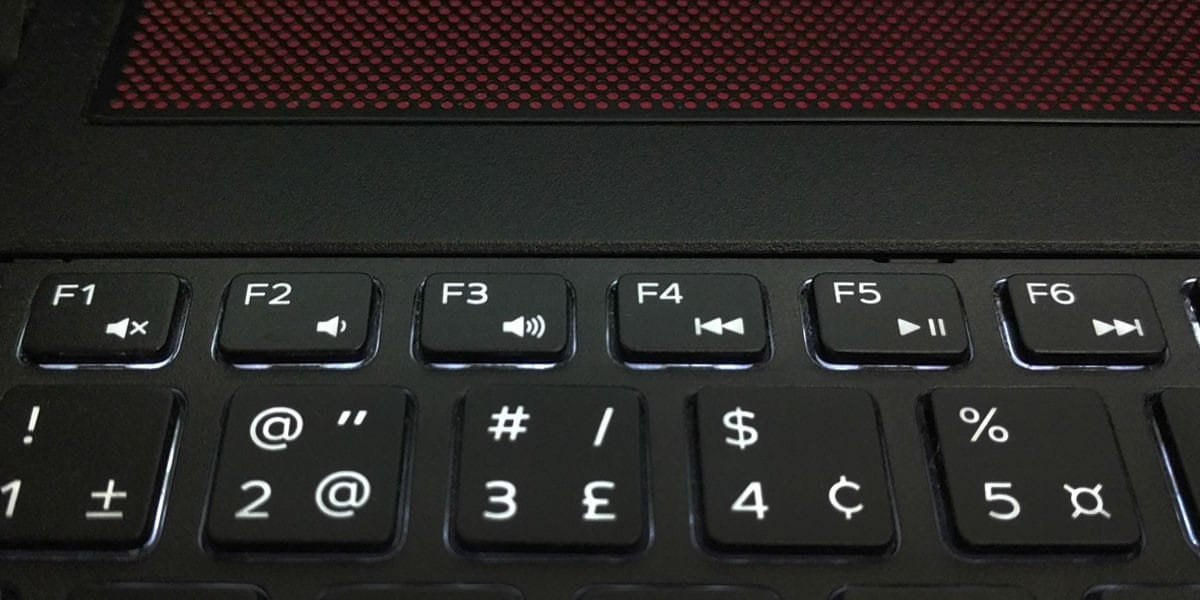

it is nice to helping other who don’t know about use of laptop and other technology