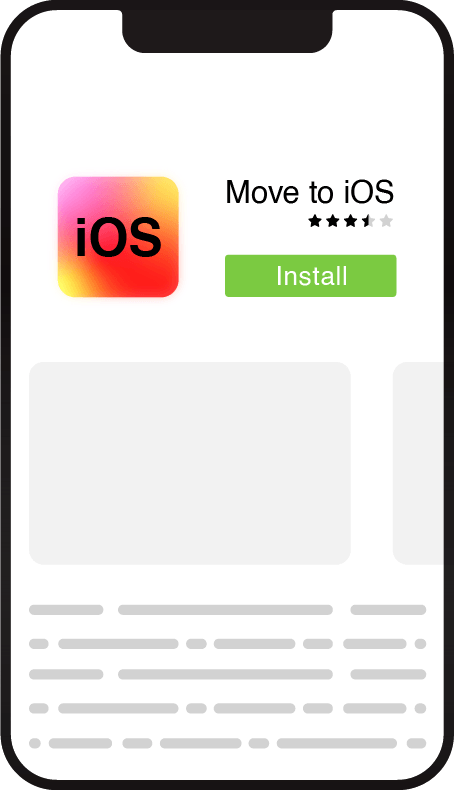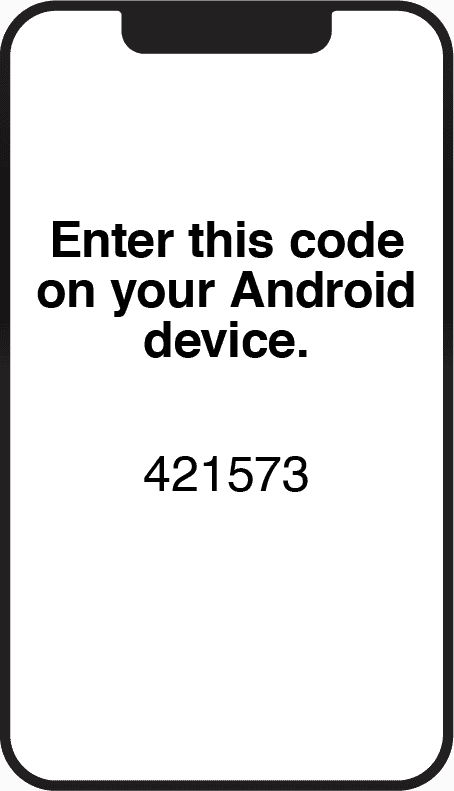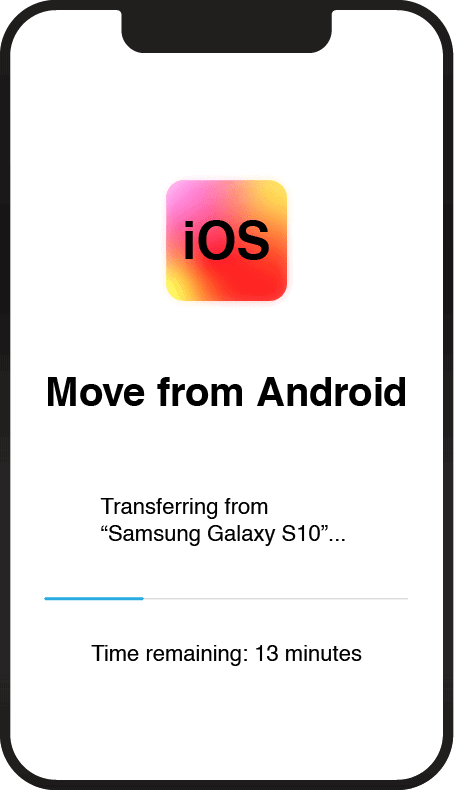If you are switching from an Android device to an iPhone you’ll probably want to safely transfer all of your important data onto the new device you’ll be using when entering the Apple ecosystem.
And you can do that in a few simple steps:
- Download & install the Move to iOS app on both your iOS and Android device
- Open the Move to iOS app
- Enter the code you received from the app
- Choose the files you want to transfer
- Wait for the file transfer to complete
However, let’s go through each in step in detail quickly so you can complete this task without any problem or complication.
Important note: Do not set up your iPhone or iPad before you transfer your data but instead after the transfer is complete.
Download & Install Move to iOS App
The first step you need to do in order to successfully transfer your files from your old Android device to a new iOS-supported device is to download the mentioned app.
After you download and install the application, make sure:
- your new iOS device has enough storage for the transfer
- plug your Android phone or tablet into a charger in case your battery is low so there are no transfer errors
These additional steps will ensure the whole transfer process is completed safely and you get all your data from your Android back on your brand new iPhone or iPad.
Open Move to iOS App
After you download and install Move to iOS on both your Android and iOS device, you need to open the application on your iOS device while choosing some menu options on your Android phone.
You will see several menu options on the screen, like “Restore from iCloud Backup”, “Restore from Mac or PC”, “Transfer Directly from iPhone” and “Move Data from Android”.
We want to use the last option in the menu, which is “Move Data from Android”.
This will enable us to transfer data and files from our Android phone or tablet to a new iOS device like an iPhone, or an iPad.
Enter the Code you Received
After you choose the Move data from Android option from the menu on your iOS smartphone and continue, on the next screen you will be prompted a code.
You need to enter this code on your iOS device so that the file transfer can begin.
Choose the Files You Want to Transfer
After you’ve paired both devices using the app, you just have to select the files you wish to transfer and wait for the process to finish.
Wait for the File Transfer to Complete
After you chose the files you wish to transfer from your Android to your iOS device, you just have to wait for the whole process to complete.
After that you can safely close the app and check the files you’ve received via file manager on your iPhone or iPad.
There you have it! A simple and easy to follow process for anyone that wishes to transfer their data from an Android device to an iOS device like an iPhone 12 or iPad.