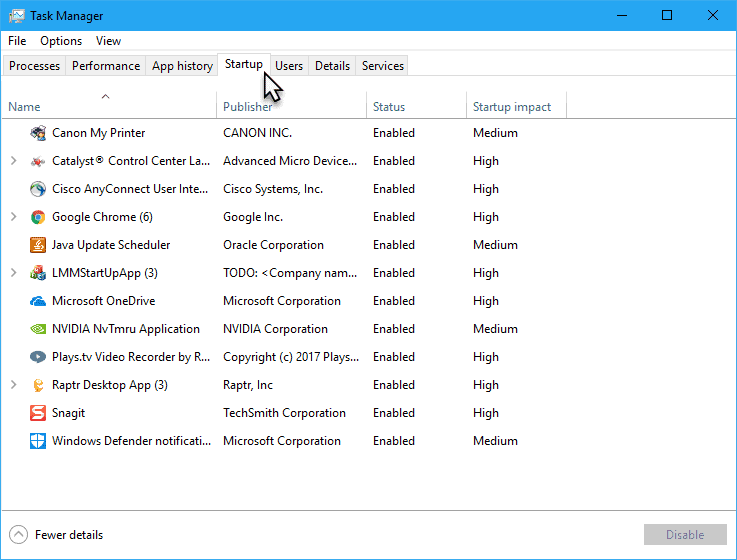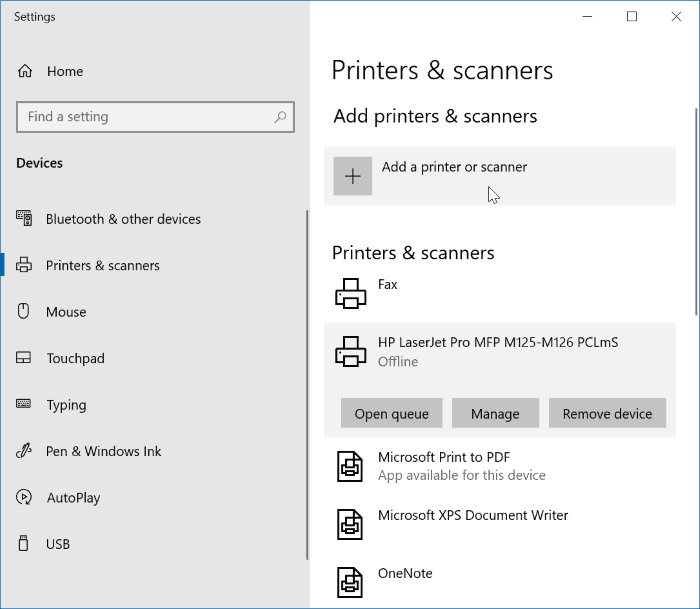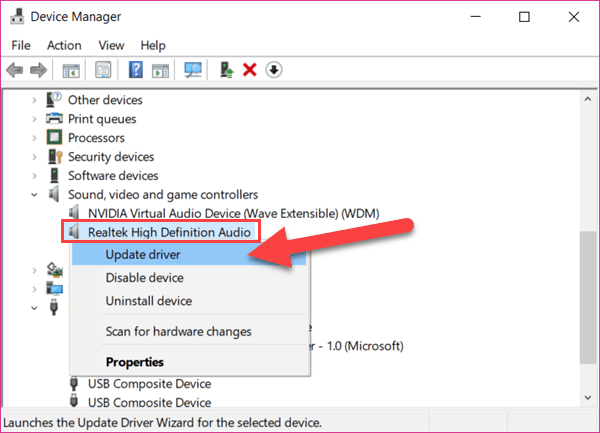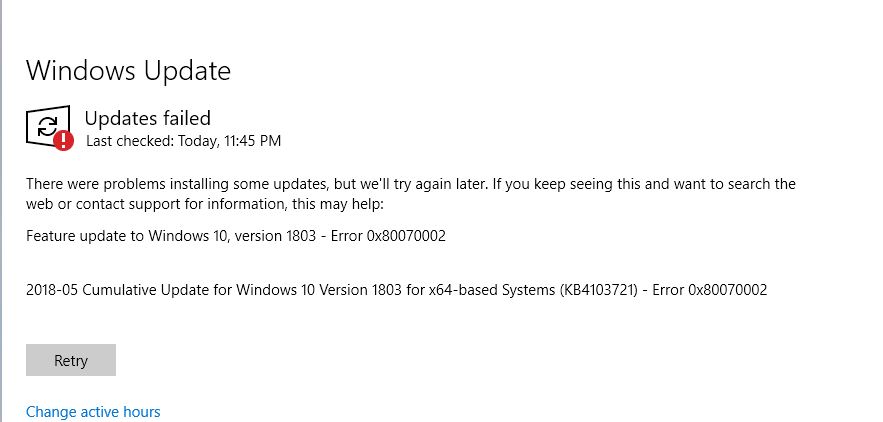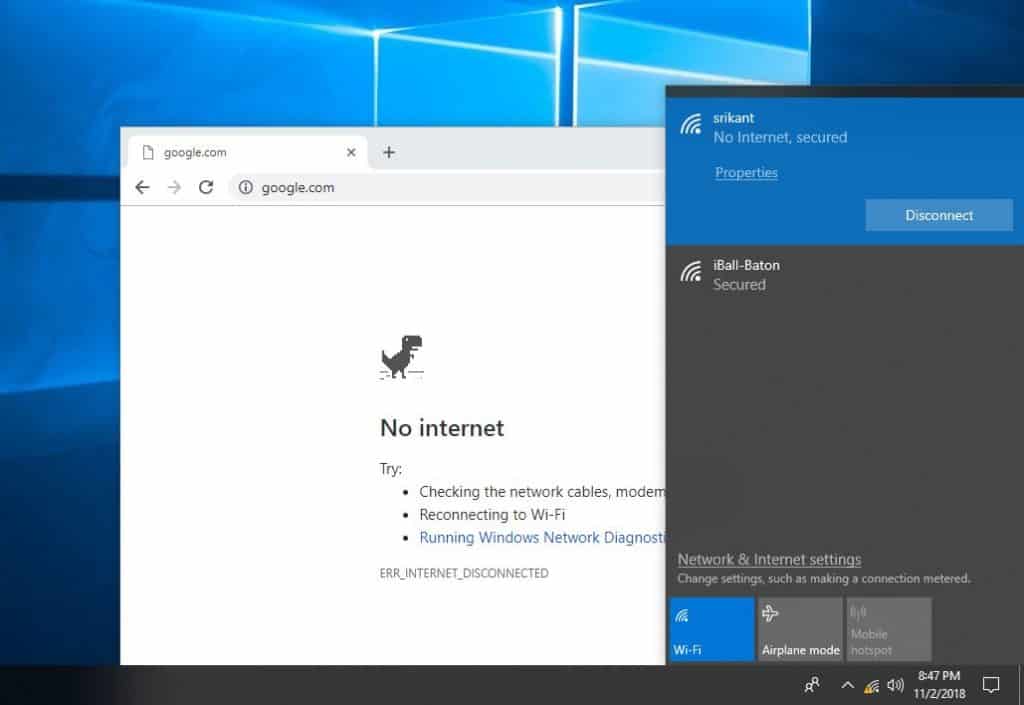Windows 10 is no doubt far from a perfect operating system but it’s the best one for the average non-mac user. However, when a problem occurs you need to do a lot of googling to find a simple fix and to actually be a tech-savvy person to be able to carry out the steps in the fix you’ve found online.
But not all Windows 10 users are tech-savvy people. And, with that, many people despair right away, preferring to pay for the services of a technician before trying to fix stuff on their own.
So, keeping all that in mind, we’ve made the effort to do the research and googling for you and provide you with the easiest fixes for the most common Windows 10 issues.
These 5 Windows 10 problems are very easy to solve, and with the help of this article, you can fix these issues without having to ask anyone for help. As always, if you have any questions, you can leave them in the comments. Without further ado, let’s get started.
Windows 10 Slow Boot Time
Slow boot time can be frustrating and get in the way of completing daily tasks and can hinder any productivity especially if you work from home. There are multiple reasons why a PC so we are going to recommend of the simplest steps you can do to try and see if things will speed up a bit.
Suggestions on how to improve boot time:
- Make sure you disable fast startup by going to Control Panel then Hardware and Sound, Power Options and then change the actions of the power and power buttons.
- Make sure you disable startup applications that add boot time to your pc but are not crucial for your system. You can do this by navigating to Task Manager (you can do that by right-clicking on the start menu and selecting task manager) and then the Startup tab where you can right-click and disable any app of your choice.
- Make sure you scan your PC for malware. In some cases, malware infection can also end up affecting boot times. You can use Windows Defender, the Windows 10 built-in antivirus or install Malwarebytes.
Windows 10 Printer Stopped Responding
Another very common issue that Windows 10 users get is when the printer stops responding all of a sudden. The installation and configuration of any peripherals these days is done in a “plug and play” way in most cases, but the process is not always completed correctly, and therefore some peripherals do not always work as intended.
To solve this problem, try this:
- Navigate to “Settings” then “Devices” and then to “Printers & scanners”
- Select your printer and delete it from the “Printers & scanners”
- Head the official website of the printer’s manufacturer, download the latest drivers, install, and restart.
- After you’ve done with the previous steps that try the Windows troubleshooter
Windows 10 No Sound Issue
Sound is another perennial Windows 10 issue that mainly occurs because of two things: Windows system updates and integrated sound card drivers. That means users are having this problem after a Windows 10 update or in the very beginning of setting up their Windows where the OS either can’t find the corresponding drivers or can’t install them for some odd reason.
So, a few quick suggestions to fix this problem would be:
- Be sure to update audio drivers before upgrading Windows 10. You can do this by going to your motherboard manufacturer’s official website, navigate to the audio drivers page and download the latest, according to your motherboard model.
- If you have already updated your Windows 10 and this update is really giving you trouble, meaning you can’t fix the sound issue in any way, you should try to uninstall that particular update.
- Use dedicated audio software to check on drivers, speakers, and headphones settings, to make sure the problem is not in a faulty accessory or a peripheral.
- Check if your output devices are set up properly in “Sound Output Device Properties”.
I myself had problems with the sound on a couple of occasions after installing the corresponding semi-annual update of Windows 10. To completely disregard this issue, I decided to forget about the built-in sound of my motherboard and started using a dedicated sound card. To this day, I haven’t had a single problem with sound again. If you have problems of this type, but want to continue using your current sound solution, try these steps:
Windows 10 Unable to Install Updates
In most cases, this problem occurs for a very simple reason: we have no free space left on the storage drive. It is one of the most frequent problems in Windows 10.
Here are the three most effective:
- Sometimes being low on space can prevent an update from downloading and installing/ So, make sure you delete unused apps, files, videos, photos. It is an ‘old-fashioned’ method, but the truth it’s effective. Also, remember to empty the recycle bin to complete the process.
- Have you tried turning it off and on? Silly as it sounds, sometimes a good ol’ restart helps solve system errors so it’s always good to try a restart and see how things go.
Being unable to install a Windows 10 update may also be because of a hardware or software incompatibility issue. Updating the drivers, or software may help solve the problem.- Also, make sure you run the Windows 10 Update Troubleshooter which usually deals with this kind of issues.
Windows 10 No Wi-Fi Internet Connection
Losing Wi-Fi Internet connection is another frequent Windows 10 problem, and honestly one of the most annoying. This Windows 10 issue can really get in the way of doing something important that requires a stable Wi-Fi connection.
So, these are some of the things you can do to resolve this problem:
- Make sure the problem doesn’t come from your service provider. If you don’t have a connection on your PC but you do have on your smartphone, chances are your provider has nothing to do with it, but you can still contact them to make sure. So get that possibility out of your way.
- Use the Windows 10 troubleshooter by right-clicking on the network icon. It has worked for me a few times, so I recommend that you give it a try.
- Also, do the old on and off solution. Turn off the router, disconnecting it from the power, wait a minute, and restart the PC before reconnecting it.
- Make sure your Windows 10 is up to date because some laptop models tend to have Wi-Fi connection problems and even touchpad problems on an older Windows 10 build version.
- As a final measure, do a malware scan. It’s a classic one, but it still works.
Conclusion
So, nothing rocket science here, just some really easy tips and suggestions on how to deal with the most common and frustrating problems on Windows 10. We hope this article helped you with some of the problems at least, and of course do not forget to visit technoish for the latest tech news, advice, hardware and more.