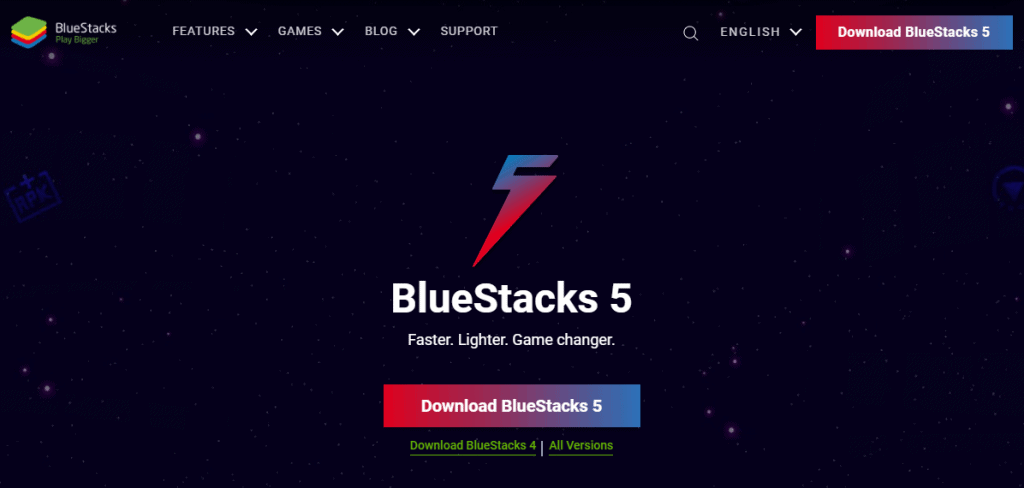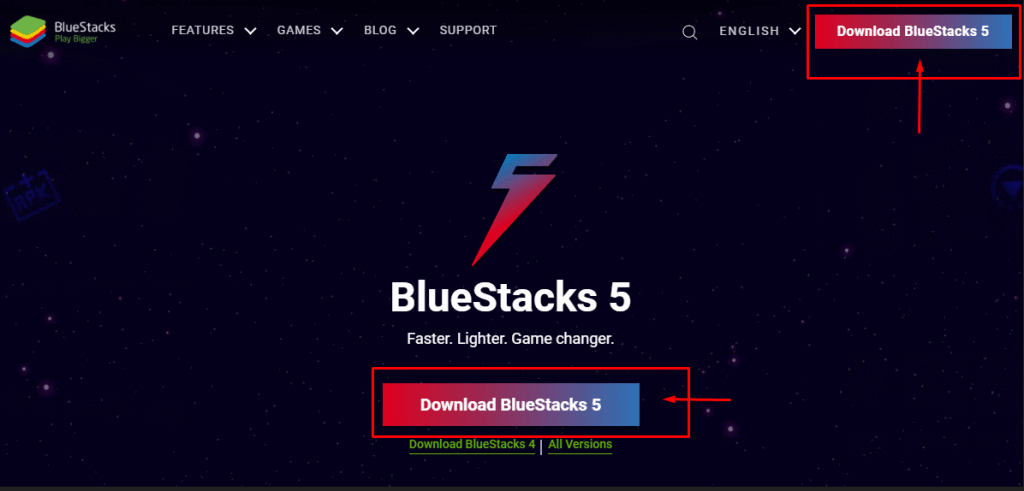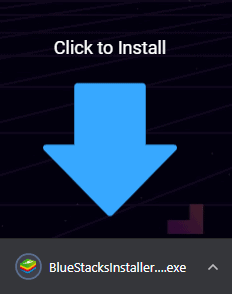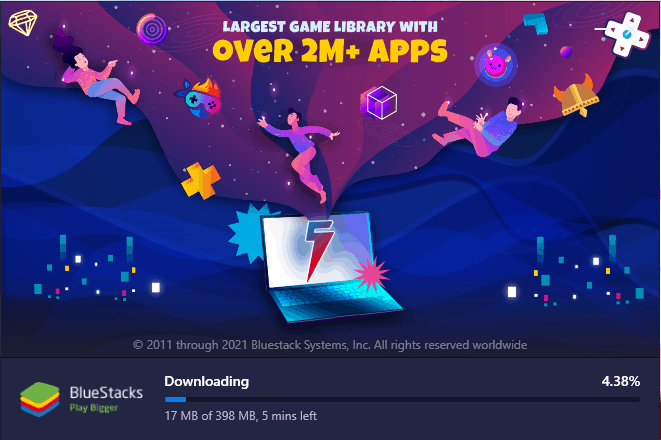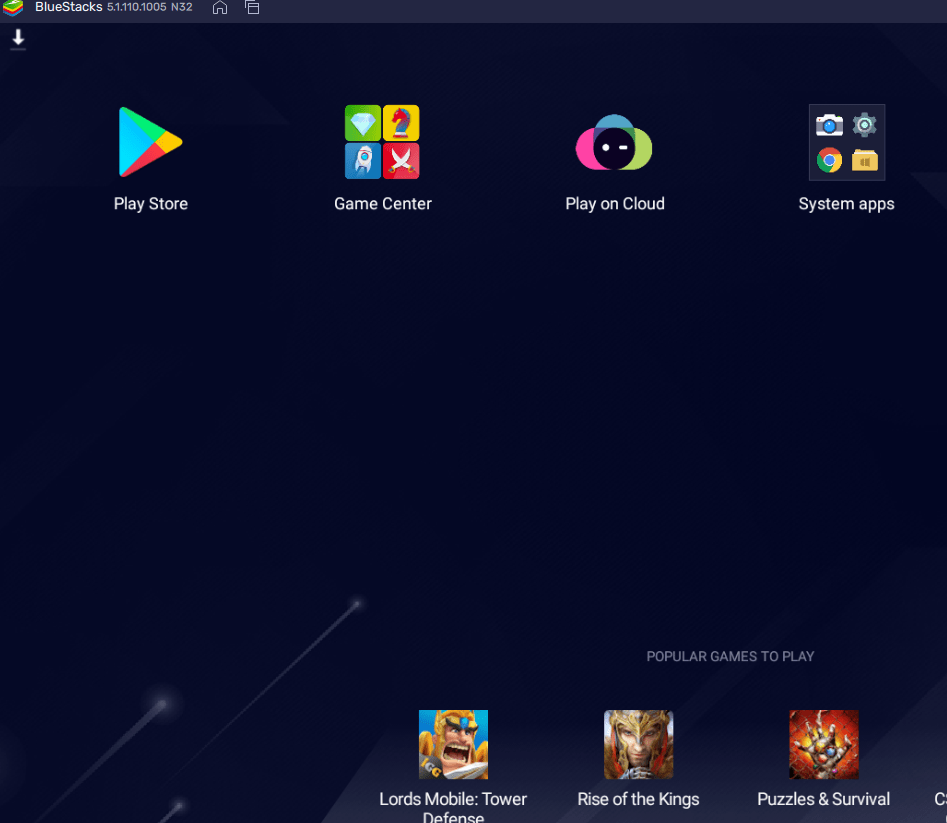If you are a big android fan you must have asked yourself if it actually possible to install Google Play on your laptop or desktop and experience the apps and games on a more powerful machine than your phone or tablet? Well, to give you the short answer, yes it is. On the other side, this can be done by iOS users who want to experience Android and try out some apps and games.
You can install Google Play on your computer, be it a laptop or a desktop computer, and play your favorite Android games with a mouse and keyboard or a gamepad. And there are mainly two ways to do that:
- Install a virtual machine like Bluestacks emulator
- Install Phoenix OS
However, today we are going to focus on the easiest and more reliable method which is the installation of a virtual machine. You can choose any type of emulator but Bluestacks offers the best performance. So, follow along to find out how to install and enjoy the emulator and enjoy Android Games in just 5 easy steps!
Install Google Play Apps via an Emulator
As we’ve already mentioned that being able to play Android games and running apps on your laptop or PC will require the installation of Bluestacks emulator, let’s go over the few simple steps that will enable you to do so.
We’ve chosen this emulator over others because it provides high performance which is really impressive while also enabling you to run multiple games at the same time if your PC is powerful enough to handle the multi-instance gaming of course.
Steps To Install BlueStacks :
- Head over to the Bluestacks’ official website
- Download the software by clicking on the download button
- After the download is finished, run the installer
- Wait for the software to finish installing
- Use your Google account or create a new one after installation
Final Words
Yes, it’s that simple to install Google Play on your laptop or desktop and enjoy all your favorite games on a big monitor with the help of a mouse and keyboard or a gamepad or just explore Android OS if you are a curious iOS user.